Total memory is not enough? That's what you won't use!
Windows 10 system uses a memory compression technology to compress the occupied memory space, which is a disguised memory release technology. However, this technology is not controlled manually by the user. Users cannot release memory as they wish. And for users who have not yet used Windows 10, they cannot enjoy this technology. So, is there a simpler and more efficient way to free up memory? A free widget, Wise Memory Optimizer, frees up memory space used by unwanted programs, compresses memory space, and enhances system performance. It is suitable for various Windows systems including Windows 10.
Little knowledge: Windows 10 memory compression mechanism
Under the "Performance" tab of the Windows 10 Task Manager, click the "Memory" item and you can see the amount of memory labeled "(Compressed)" (Figure 1). Memory compression is a new technology for memory management in Windows 10. It is a collection of compressed pages in memory. The principle is that when the system memory manager detects that the memory space is not enough, the memory pages that are temporarily useless are compressed and stored in the memory instead of being written to the hard disk as a swap file, and then directly from the compressed memory when needed. Conversion call. This can reduce the process's memory footprint, freeing up more physical memory to run memory-hungry applications, and thus speeding up Windows response as a whole. However, this technique is only the compression of the memory occupied by the process, rather than the complete release of the useless process.
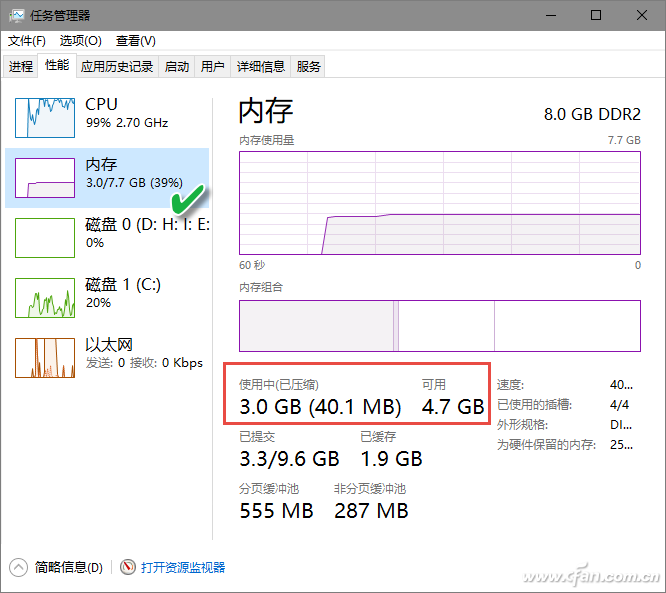
1. Check memory usage
After the Wise Memory Optimizer is running, the main screen will automatically display the detected current occupied memory and the available memory, which are displayed in red and green text bars respectively, together with the iconic two-color ring icon (Figure 2). ).

2. Manual compression to optimize memory
If you think that the system is running slow, and the memory space shown in the above diagram is obviously very small, you can immediately click the "immediate optimization" button, the software will automatically compress as much as possible and release the occupied memory.
3. Automatic compression optimizes memory
It's always a good idea to wait until the system is stuck before thinking about starting software to free up memory. Automated optimization is more user-friendly. To do this, click the gear icon in the upper-right corner of the software window, and then select the Automatically optimize memory check box. At the same time, on the lower slider, select Automatically start when the remaining memory reaches. Memory optimization operation. If you are concerned that optimizing memory operations will affect your current high-precision or confidential jobs, you can also check the “Optimize memory when the CPU is idle†option (Figure 3).
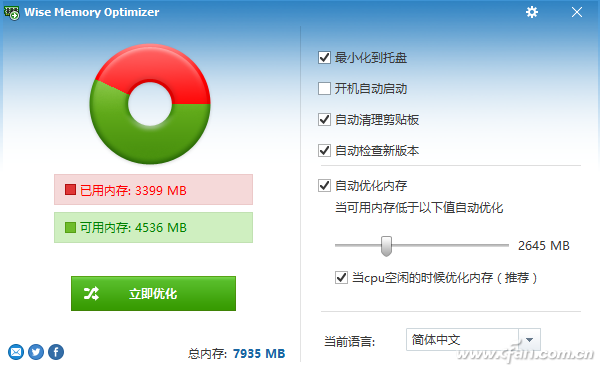
hint:
In order to achieve a more perfect unattended control optimization, it is best to select the "Auto Startup" check box above.
16+ Years Experience Smart Watch manufacturer, ITOPNOO Provide One-stop Smart Wearable devices Solutions For You.
Our Smart Wearable products include android smart watches, Watch For iPhone, Bracelet and Wristband etc.
Leading healthcare navigation services for individuals and families who are generally healthy or face serious medical issues, and health services for employers.
The Trends New Watches Designs. Custom smart watch products designed with the vision of our clients' brands in mind.
Wholesale smart watches,Best Smart Watches,Gifts Wholesalers, smart watch manufacturer
TOPNOTCH INTERNATIONAL GROUP LIMITED , https://www.mic11.com